Back to the overview on import of bookmarks.
Import Bookmarks from your Browser
Chrome
Using Chrome, you can export bookmarks into an HTML file by clicking on the menue on the right, choosing Bookmarks and then clicking on Bookmark manager. There, click on Organize and finally on Export bookmarks to HTML file....
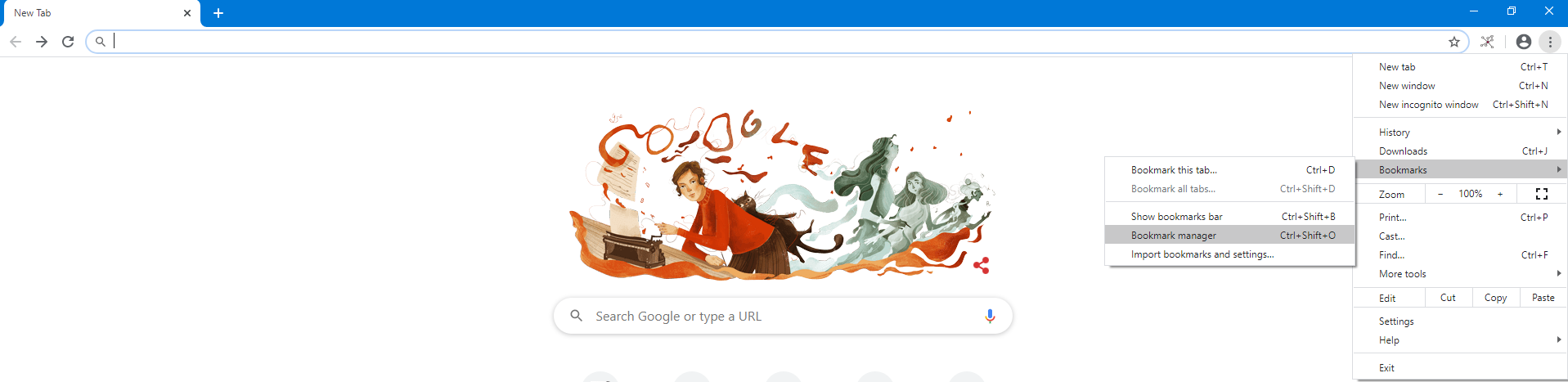

Firefox
Using Firefox, you can export bookmarks into an HTML file by clicking on the bookmarks symbol next to the search bar and then clicking on show all bookmarks. Next, you have to choose Import and Backup where you can click on Export Bookmarks to HTML....


Import an HTML file into BibSonomy
Stored HTML files can be imported into BibSonomy on the imports page. In the upper section of this page, you can upload the exported HTML file which you just exported from your browser. You can also define whether the imported bookmarks should be viewable for all users (public) or just you (private).
