Community posts
What is a community post?
In BibSonomy, bookmarks and publications are automatically stored in two different representation ways. If you save a bookmark/publication to your collection, a private entry will be created that belongs to your collection and cannot be edited by other users, only by yourself.
Additionally, a public representation for this bookmark/publication will be created, a so called community post. This post provides an overview on all availabe data of different users belonging to this post. Also, the metadata from this post can be edited by all other users.
Ideally, the community of BibSonomy can provide all relevant information on the particular publication.
How can I view a community post?
To get to the community post page view of a post, just click on a post, e.g. in your collection or in the BibSonomy feed. Then, click on the black arrow on the right and finally on community post.
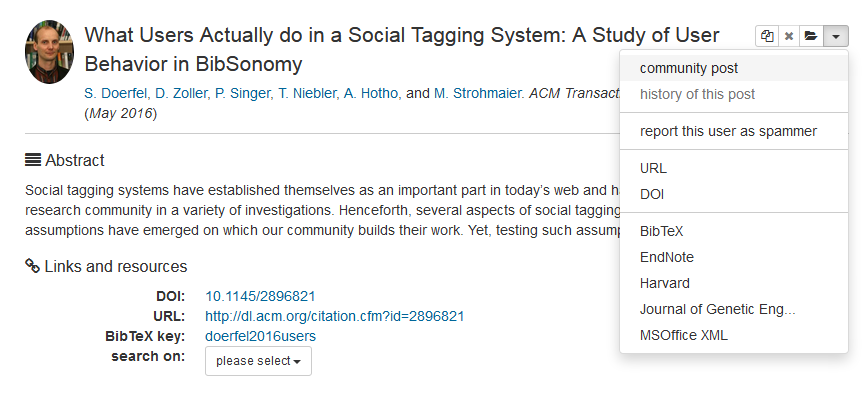
Community post - page overview
In this chapter, the different sections of the community post page are described.
- Action buttons:
On the very top of the community post page, there are buttons displayed.
- With the pencil, you can edit the community post (enter general and detailed information, add comments and notes).
- The three lines button shows you the history of the post (only displayed if the post has a history).
- If the post is not yet in your collection, you can add it to your collection with the green button.
If the post is already in your collection, another button will be displayed to view the post in your collection (not the community post).
- General information:
The most important information about a post, e.g. title, authors, journal and year.
- Abstract:
A short summary of the publication. Click on (more) to view the whole abstract.
- Links and resources:
Provided links to this post, e.g. URL, DOI or a document.
- Tags:
Tags that this post has been tagged with (from all users who have stored this post in their collection).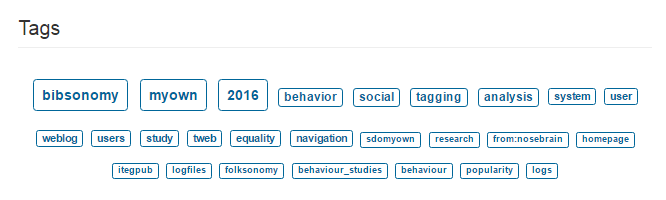
- Users:
Users who have saved this post to their collection will be displayed here. Click on a user's picture to get to their user page. Click on the book symbol below to view this post in the user's collection.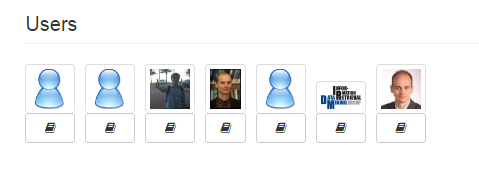
- Comments and Reviews:
Comments, reviews and ratings for this post (if existing). Also, you can write your own comment or rating.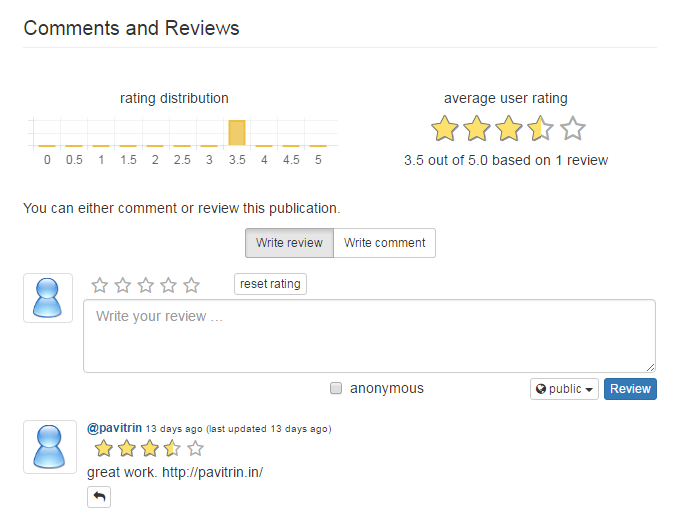
- Cite this publication:
Citation of this post in different citation styles, e.g. Harvard, APA, BibTeX and EndNote.
Click here to go back to beginner's area and learn more about the basic functions.